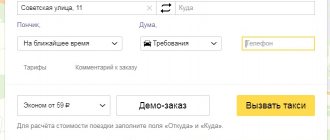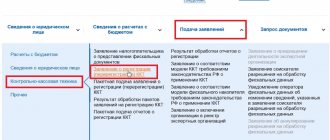What is a counterparty
In simple words it is easier to explain with an example. Let's say citizen Ivanov sold a car to citizen Petrov. A deal was concluded between these persons, therefore, within its framework, Ivanov and Petrov are counterparties.
In simple terms, the counterparty is the buyer and seller in a transaction. In everyday life, this concept is used quite rarely; its main purpose is to describe the parties to a transaction in law and accounting, between whom civil contracts are concluded. The latter include:
- Agreement on the transfer of ownership rights to property (sale, donation, change).
- Contract for the performance of work (including a contract).
- Agreement for the provision of services (medical, legal and any other).
Thus, we can summarize the definition: a counterparty is a legal entity that is one of the parties to a civil contract. It should be taken into account that there may be more than two such parties.
From an accounting point of view
In accounting, the concept of counterparty is an individual or legal entity that is a party to a transaction. Financial, civil and other types of relations occur between counterparties.
Concluding contracts with counterparties is an inevitable part of any company, especially a manufacturing or trading one. Such a contract differs in principles and methods and is reflected accordingly in the financial statements.
For each counterparty, the accountant draws up a separate list of documents and records the smallest financial details in them.
It remains to figure out who the company’s counterparties are. They can be any person who contacts the relevant organization: employees, clients, contractors, and so on. It all depends on the specific transaction into which the company enters.
Contractual relations between counterparties are based on mutual equality and exclude their subordination to each other,
Working with counterparties in UT 11
What is this article about?
In this article we will look at the features of working with counterparties in the 1C: Trade Management 11 configuration.
Using the example of a large retail chain, we will organize reference data, determine what is filled out in documents and how, and what detailed reporting looks like.
Applicability
The article was written for the editors of UT 11.1
. If you use this edition, great - read the article and implement the functionality discussed.
If you use (or plan to implement) the current edition of UT 11, then the functionality and interface will differ slightly. The most noticeable difference between UT 11.3/11.4 and 11.1 edition is the Taxi interface. Therefore, in order to master the material in the article, reproduce the presented example on your UT 11 base. Thus, you will consolidate the material with practice 
Implementation of accounting for counterparties in UT 11
With the arrival of large chains on the market, standard accounting for counterparties (legal entities) is no longer sufficient. It is necessary to obtain both large-scale analytics for the entire network (and the network can have a rather complex structure and consist of several legal entities) and detailed analytics for each outlet. In other words, “the average temperature in the hospital” no longer suits anyone.
In previous configurations, it was necessary to either “double” counterparties, or enter a large number of contracts for one counterparty, or modify the program. UT 11 implements a mechanism that allows you to describe various client structures, as well as carry out analysis at various levels (the network as a whole, by partners, by legal entities, or various combinations). This was implemented using the new “Partners” directory and details in the Sales and Payment Documents.
As can be seen from the figure of the legal entity. the person is described in the directory of contractors, retail outlets - partners. On the one hand, it may seem that we are doing extra work, but do not rush to conclusions, this division was made on purpose.
Let's look at an example. Let's say we are working with the ALMI network. The network includes several legal entities, each of them has several stores. And the management asks to build a report both for the entire network and for each outlet.
Of course, you can spend a lot of time and make a report, as they say, “on your knees.” For example, transfer data to Excel and group it. It’s good if you are asked to do this once a year and on one network. However, recent trends show that the market situation is changing quite dynamically (new competitors appear, the costs of doing business change, and, of course, various global phenomena), therefore, a detailed analysis of sales must be carried out on a regular basis, while spending as few resources as possible.
Let's continue. To begin with, it is better to sketch out the client’s structure in a graphic editor or on paper and only then transfer it to the UT; this will allow you to correctly group the outlets.
(Click to enlarge image)
In this example, there are no overlapping retail outlets (when shipments can be made to the same retail outlet by different counterparties), but if necessary, UT allows you to organize such a scheme.
(Click to enlarge image)
This is what the structure of partners in 1C will look like. To complete the picture, it is necessary to add counterparties.
If not all items appear in your search results, try "refresh index" in the Administration tab.
Then everything is simple - we draw up sales documents in which we indicate 2 details: client (aka partner) and counterparty.
(Click to enlarge image)
You can select based on the hierarchy:
(Click to enlarge image)
In this case, partner Almi (AS2) does not have a counterparty, but its “parent” – ALMI – Brest-Yubileiny OJSC has one.
The payment document is also filled in by the counterparty and partner:
(Click to enlarge image)
And finally, and most importantly, a detailed report.
(Click to enlarge image)
In addition to building detailed reports, dividing directories allows you to specify the responsible manager, business region, segments and, most importantly, an agreement for each outlet (store).
Other articles "1C: Trade Management 11":
“Notes on “1C:UT 11””
“Impressions from meeting UT 11”
“UT 11 as an operational accounting system”
Checking the counterparty
When concluding any transaction, its participants (in simple words, these are counterparties) immediately fall into the risk zone, and this is true for both individuals and legal entities.
Many lawyers recommend checking the counterparty. It is necessary in order to:
- Make sure that the legal entity is registered in the unified state register of legal entities or in the corresponding register for individual entrepreneurs. If an enterprise exists in real life, it must be present there.
- Make sure that bankruptcy proceedings have not been initiated regarding the counterparty (which is also entered into the relevant register).
- Additionally, you can check how long the counterparty has been working in the relevant field.
- You can get information about the number of owners of the company, the director, and how often they change.
Directory "Partners" and ways to enter information into this directory
The “Partners” directory brings together all participants in business interactions with the enterprise. They can be clients, suppliers, competitors, holdings as a whole and their subsidiaries, branches, retail outlets, divisions of third-party enterprises with which interaction is carried out on any issues.
The directory can have a hierarchical structure; records about partners can be combined into groups. Such an association is convenient to use to distinguish companies that are holdings.
Method number 1 - through the main directory
To do this, choose:
Menu – Regulatory and reference information – Partners
Information about a new partner is entered using the new partner input assistant (the “Create” button) or by copying an existing partner, through the “Create a new element by copying” button:
The “Input Assistant” indicates all known information about the partner (name, contact information, identification information, information about the contact person, etc.). When you enter a new partner, the already entered information about partners is automatically monitored and the appearance of duplicate partners in the information base is monitored.
After entering the data, the program automatically records information not only in the “Partners” directory, but also in additional directories: “Counterparties”, “Contact persons”. To do this, you need to check the appropriate boxes and fill in the required information, then click the “Next” button:
We find ourselves in the next window, where for each partner you can indicate what business interactions are provided between him and the trading company, that is, who he is - supplier, client, competitor... From the point of view of the trading company, the same partner can also be a supplier , both buyer and competitor:
In the same window you can specify the actual and legal address, access group of this partner:
As well as the parent company, segment and channel of primary interest, selecting it from the directory that opens. Then click the “Next” button.
On the next tab, fill in your bank details - to do this, put a tick in the upper left corner and enter the data in the fields that open. To continue, click “Next”:
After this, a form will open to check the completed data on the partner. If the information is entered correctly, after checking, click the “Create” button:
In the form that opens, click “Record and close”:
The list that appears shows the newly created partner:
Method number 2 - through the main sales directory
Choose:
Sales – Clients – Create
And then fill in the partner information as in the first method.
Method No. 3 - through sales documents
Choose:
Sales – Sales Documents – Create
The sales document opens, select the “Client” directory:
In the directory that opens, click the “Create” button and fill out the partner form as in method No. 1:
Method No. 4 - through the main directory “Inventories and Purchases”
Choose:
Inventory and Purchasing – Suppliers – Create
Next, fill out the form as in method No. 1.
Method No. 5 - through procurement documents
Inventory and Purchasing – Orders to Suppliers – Create
Open the supplier directory:
In the directory that opens, select “Create”, then fill out the form as in method No. 1.
The rules for working with the supplier are determined in the agreement with the supplier:
The rules for selling goods and providing services to clients of a trading enterprise are determined in an agreement with the client. At the same time, the enterprise can define standard sales rules that are registered in a standard agreement. A standard agreement is defined for the partner segment:
The same client can work under different agreements, which define different conditions for the sale of each group (segment) of the product. It is also possible to define sales rules for a specific client (individual agreement):
The procedure for using agreements for clients is determined in the program settings:
Administration – Sales
In the event that work with clients is carried out according to the same rules, the use case “Do not use” is set:
General rules for all clients are defined in a standard model agreement:
Marketing – Settings and references – Standard sales rules
If the enterprise conducts commission trading, then standard sales rules (commission) are separately determined. All clients in this case work in accordance with standard sales rules. Only those users who have the right to deviate from the terms of sale can change the rules.
For each partner, you can define the conditions under which he will be served by sales representatives. Information about the terms of service is entered in a separate list, which opens from the partner card when you select the “Service by sales representatives” command in the form navigation panel.
These are the grounds for checking legal entities
Why check the counterparties of individuals.
Concluding an agreement with an individual cannot guarantee security against fraud. For example, if we are talking about buying real estate, then the cadastral number of the property can be checked by receiving an extract from the state real estate register. It will contain information about the owner, his full name, technical parameters of the object and whether the owner has the right to dispose of it legally. This will help minimize the risk when purchasing.
In simple words, a counterparty is a participant in a transaction. It is always concluded between two or more counterparties.
And what does partnership look like?
You have agreed on partnership and results, which means not only a contract, but also a joint action plan, a description of business processes, a responsibility matrix, control points, information exchange with a certain degree of access and a precisely agreed distribution of risks and income. Therefore, you should have a clear and unambiguous description of the following elements:
- Planning
- Control of joint activities
- Communication and contact plan
- Distribution of risks and returns