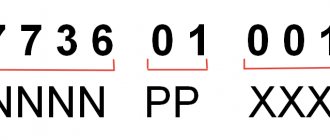It is no secret that the State Services portal today provides a very impressive list of government services for citizens of our country. And many users have heard that the State Services portal also allows you to register a legal entity, as well as receive services on behalf of the organization in the Personal Account of the legal entity. Is it so? How to register an LLC on State Services
?
This article will discuss the registration of a legal entity on the State Services portal instructions in 2020
!
What is needed to register a legal entity on State Services
First of all, it is necessary to note several nuances, without which it is impossible to register a legal entity on the State Services portal. First of all, users need to remember:
- Before registering an LLC with State Services, the manager must register on the portal as an individual;
- Then you need to confirm the identity of the head of the organization to receive a confirmed account on the portal;
- You should also issue a qualified electronic signature at one of the user service centers or MFCs;
Only after fulfilling all the above conditions can you proceed to registering a legal entity on the Gosuslugi.ru website. It should also be noted that an electronic signature is required to log into the Personal Account of a legal entity on State Services, as well as to receive services, submit reports, for example to the tax office, etc.
Account registration and login
Registration of an organization or individual entrepreneur profile begins with the creation of an account for an individual. If you are an entrepreneur or the head of a company, then do the following: 1. Open the link https://www.gosuslugi.ru/ and click “Register”.
2. Fill out a form consisting of last name, first name, mobile number and Email. Click "Register".
3. Receive a confirmation code via SMS and enter it on the website. Click Continue.
4. Create a password and enter it twice. You can use automatic combination generation. Click "Done".
Only the owner of a verified account can create a personal account for a legal entity. Therefore, you must go through a several-step identification procedure.
The next step is to obtain a standard cabinet level. To do this you need:
- Log in to your account and open settings.
- Go to edit basic information.
- Enter your passport details and SNILS. Click the save button.
If the information is entered correctly, after some time the simplified profile status will change to standard. You will have access to the third stage of confirmation.
A button will appear on the right side of your personal account to search for service centers. Using the map, find the nearest office and go there, taking your passport and SNILS with you.
Alternative confirmation methods:
- through partner online banks;
- using an electronic signature;
- by registered mail via Russian Post.
After receiving a confirmed status, you can proceed to registering a legal entity:
1. The “Add organization” button will appear in your personal account. Click it.
2. Select the “Legal Entity” option.
3. Connect your certified email drive to your computer. All necessary software recommended by the center issuing the digital signature must be installed on the PC.
4. Read the instructions and click “Continue”.
5. After successful verification of the digital key, a form for entering information will open. Basic information about the legal entity will be taken from the signature. All you have to do is select a legal form and fill out information about the manager.
6. Save the new organization. Data verification will begin, the status of which will be displayed on the main page of the “Organizations” tab.
Adding personal account capabilities for individual entrepreneurs has been simplified. You do not need an electronic signature - just indicate the ORGNIP of the company, and the rest of the information is duplicated from the individual’s profile. Data verification will take no more than 10 minutes.
The third option for a legal entity is a government organization. To link, you need to click “Add ...” and select the third item. Then indicate the type, territorial affiliation, OKTMO and department that confirms the status of the government agency.
After linking an individual entrepreneur or organization to an account, the procedure for logging into the site will change slightly: 1. Open the link https://esia.gosuslugi.ru/.
2. Enter your login – phone, email or SNILS.
3. Enter your password and click Login.
4. Since a legal entity is linked to the account, the service will allow you to select the role under which you log in. This could be an individual, individual entrepreneur, organization, and so on. Select the desired option.
After selecting a role, all actions in your personal account will be carried out in relation to the selected person or company.
How to register an LLC on State Services step by step instructions
How to register on the State Services portal for a legal entity
? In general, this procedure is quite simple. So, step-by-step instructions on how to register an LLC on State Services:
- Log in to an individual’s account on the portal and open the full catalog class=”aligncenter” width=”848″ height=”245″[/img]
- Then you should open the “Authorities” tab and select the Federal Tax Service from the list;
- On the page that opens, you must select;
- In the list of electronic services, you should select “State registration of a legal entity upon its creation”;
- On the page that opens, you can find detailed information about the service, you can select both “Register online” and “Send a completed application electronically,” since these two conditions are very similar, and then click on the “Get class=”aligncenter” button width=”1192″ height=”660″[/img]
- Next, if the user has chosen online registration, then it is necessary to select the type of organization of a legal entity or individual entrepreneur, fill out an application, carefully following the instructions and prompts, upload scanned documents using a special plugin and certify them with an electronic signature, after which you can send the application;
- When you select the item “Send a completed application electronically,” the portal will immediately offer to install a program to download a package of documents, among which there should be an application for registration of a legal entity, certify the package with an electronic signature and send it;
- After sending the application, you can begin to pay the state fee for registering a legal entity, which is 4,000 rubles, and which can be paid in the appropriate section on the tax website;
- The time frame for providing the service is 5 working days, that is, within 5 days the tax authority must register a legal entity, give a response and invite you to receive documents.
Registration of an existing legal entity on the State Services website
But what if the LLC is already registered with the tax authority? Registration of an existing legal entity on the State Services website occurs as follows:
- You must log into your Personal Account;
- Click on the “Show all personal data” button;
- Then click on the “Add organization” button;
- Select the appropriate type of organization, connect an electronic signature and fill in all the information about the organization.
Creation of a Personal Account of a legal entity on the State Services website
Creating a Personal Account of a legal entity on the State Services website is possible only after registering the organization with the tax authority. After a legal entity is registered, the head of the organization should:
- Go to the State Services portal and switch to the version for legal entities;
- Scroll through the page and click on the “Create organization” button;
- Then you need to connect an electronic signature - insert a flash drive with a signature;
- And fill out information about the organization, carefully following the instructions and prompts of the portal.
This is how you can register an LLC (legal entity) on the State Services portal!
Why do you need a personal account?
The personal account of a legal entity on the State Services website offers its users simplification of work with certain government bodies by:
- checking the presence of legal debts;
- obtaining information about the existence of enforcement proceedings;
- obtaining information about the reorganization of the enterprise;
- submitting reports to tax or other authorities;
- payment of existing fines for violating traffic rules;
- obtaining various permits and certificates, for example, a certificate of conformity, a sanitary and epidemiological conclusion.
This list is incomplete. By registering an organization’s account on the State Services portal, it is possible to interact with almost all government bodies, as well as the opportunity to obtain the necessary information, undergo inspections, and submit relevant reports.
However, it should be taken into account that using a personal account it will not always be possible to resolve issues related to the activities of the enterprise remotely. However, receiving some conclusions will be more convenient through the portal than by mail.
Important! Another advantage is the ability to pay the relevant government fees.
Registration on the State Services portal of an enterprise (legal entity) is a procedure by which you can register a company without visiting the tax authority. In addition, on the site there is the opportunity to open and register a company’s personal account, through which you can gain access and interaction with all government bodies.
Watch a video about registering a legal entity on State Services